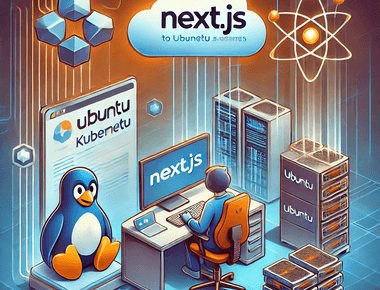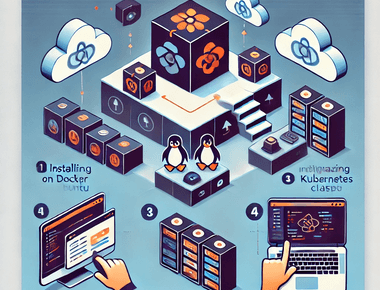時空背景
因為公司的容器越來越多,好幾台的Docker desktop ,實在不好調度及橫向擴展,因此花了些時間研究,如何在 Docker Desktop for windows 裡安裝jenkins 整合 K8s。
為什麼要用 Kubernetes
- 按需的垂直擴展,新的服務器(node)能夠輕易的增加或刪除,叢集內的溝通
- 依據需自動橫向擴展,縮減資源能力
- 服務及效能監控
- Auto Recovery
- 伺服器資源,最佳化
- 負載平衡 ( 分流 )
- 服務融斷
- 自動部署和回滾,如果應用狀態錯誤,可以實現自動回滾
- 混合雲佈署
為什麼使用Windows kubernetes
公司沒Linux Server ,多數成員不擅長用 Linux
佈署流程
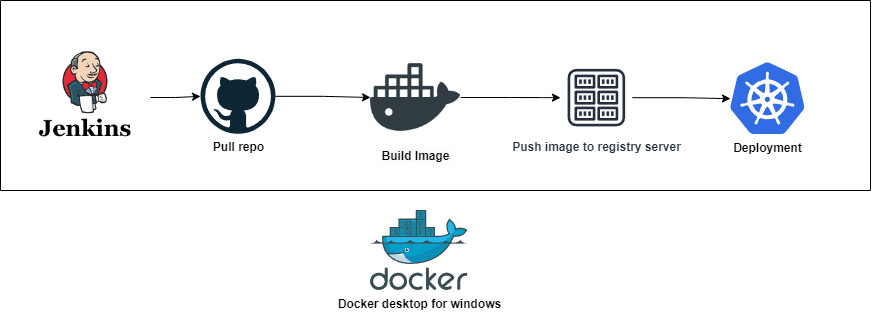
預先準備
1.安裝Docker Desktop,並勾選 Kubernetes 及 Show system containers
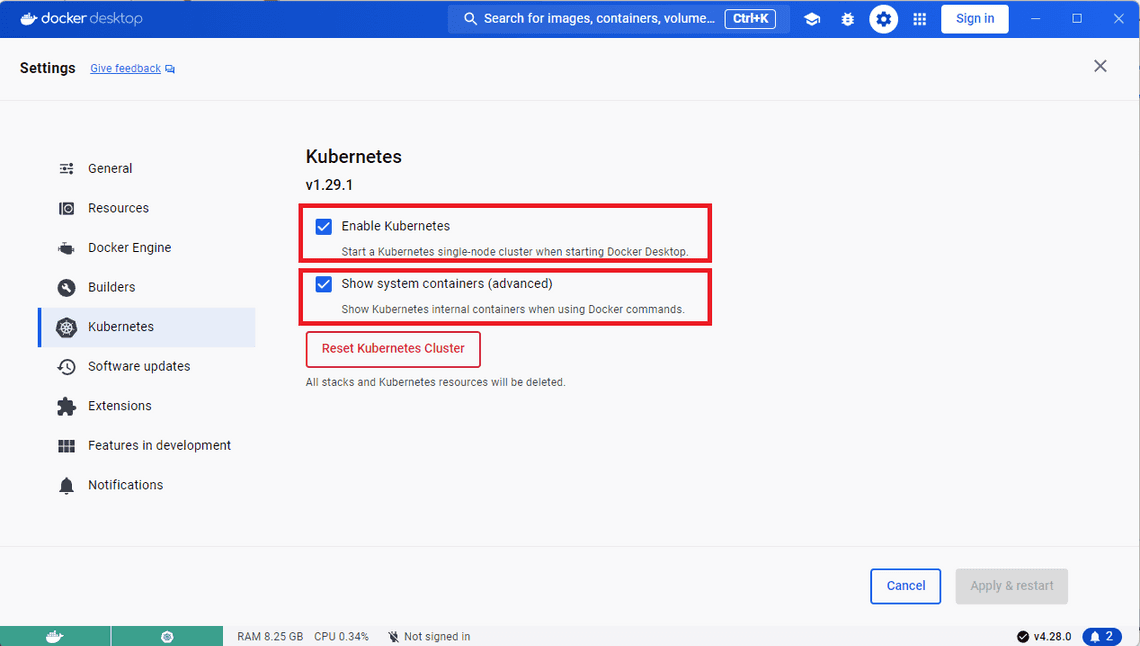
2. 架設Private Docker registry server
docker run -d -p 5000:5000 -e REGISTRY_STORAGE_DELETE_ENABLED=true --name registry registry:2 docker update --restart always registry
3. 設定 Docker Engine,加入private ip
"insecure-registries": [
"192.168.50.49:5000"
]
P.S. 192.168.50.49 為我的實驗機IP,可透過訪問 http://192.168.50.49:5000/v2/_catalog 檢查目前私有的docker hub 有那些映像檔
設定 Kubernetes
Dashboard
kubectl apply -f https://raw.githubusercontent.com/kubernetes/dashboard/v2.7.0/aio/deploy/recommended.yaml kubectl get pod -n kubernetes-dashboard kubectl proxy 訪問此目錄 http://127.0.0.1:8001/api/v1/namespaces/kubernetes-dashboard/services/https:kubernetes-dashboard:/proxy/#/login
首先我們來,建立 Token (這個token 是要拿去給jenkins 用的)
kubectl describe secrets -n kube-system (kubectl get secrets -n kube-system | Select-String "dashboard" | ForEach-Object { $_ -split " " | Select-Object -First 1 })
查詢 Token
$TOKEN=((kubectl -n kube-system describe secret default | Select-String "token:") -split " +")[1]
kubectl config set-credentials docker-for-desktop --token="${TOKEN}"
echo $TOKEN
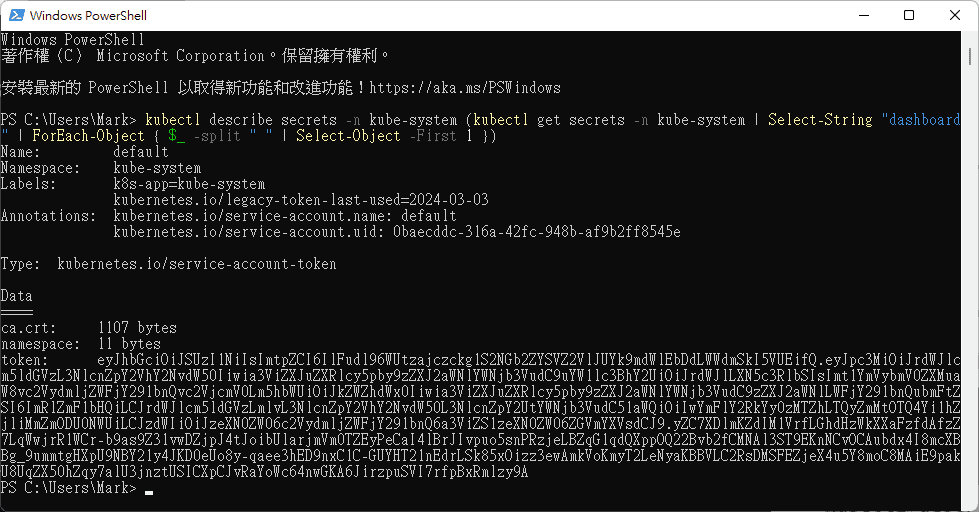
也可以透過config 查詢 token
kubectl config view // 同等於訪問 C:\Users\Mark\.kube\config
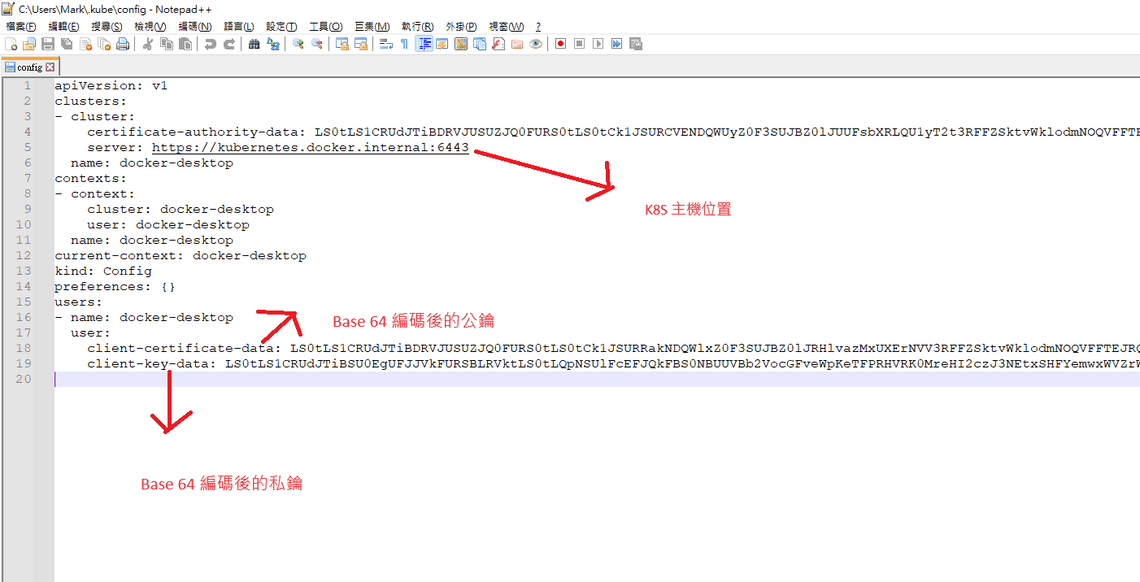
Jenkins 配置 Kubernetes
安裝 Jenkins
參考先前撰寫的文章
在Jenkins 容器中中安裝 kubectl
docker exec -it -uroot jenkins bash // 進入jenkins 容器中 curl -LO https://storage.googleapis.com/kubernetes-release/release/v1.29.1/bin/linux/amd64/kubectl // 下載 kubectl chmod +x ./kubectl // 給予權限 mv ./kubectl /usr/local/bin/kubectl // 複製到系統環境資料夾 kubectl version --client // 查詢版本
P.S. Docker Desktop 和 Jenkins 容器的 kubectl 版本最好一致
複製 kubectl 設定至 Jenkins 容器中 (需要逐行執行)
docker exec -it -uroot jenkins /bin/bash mkdir -p /.kube exit docker cp C:/Users/Mark/.kube jenkins:/root/.kube // 複製檔案到 Jenkins 容器中
Jenkins 透過 Kubernetes CLI 連線 kubernetes
- 要想把jenkins關聯到Kubernetes中需要安裝幾個最件,打開 系統管理 > 套件管理
- Kubernetes plugin
- Kubernetes CLI Plugin

install kubernetes plugin
- set up cloud
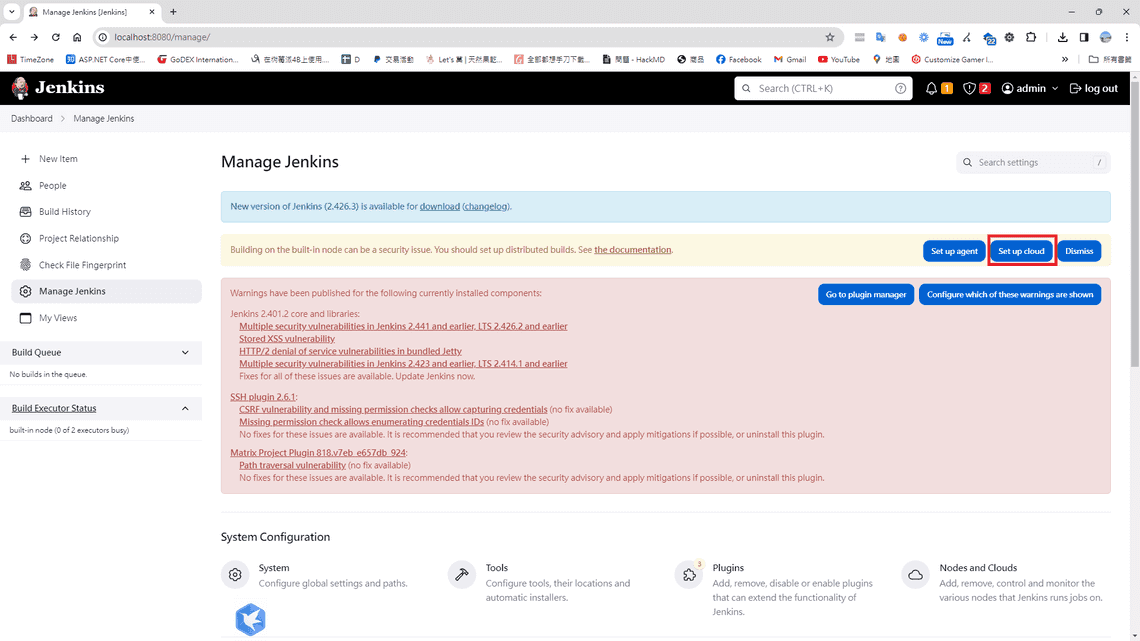
set up cloud - set Disable https certificate check => true
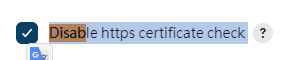
disable http certificate check - Kubernetes URL => kubectl cluster-info https://host.docker.internal:6443
- Jenkins URL Jenkins URL:http://host.docker.internal:8080/ Jenkins tunnel:host.docker.internal:50000
- Credentials =>
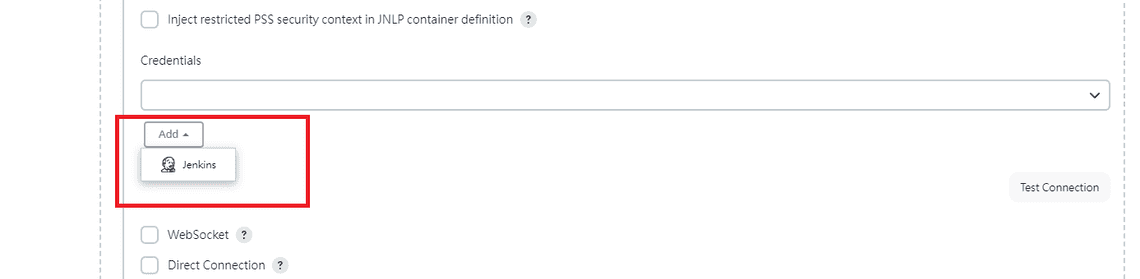
add public key to jenkins - Copy dashboard token to here
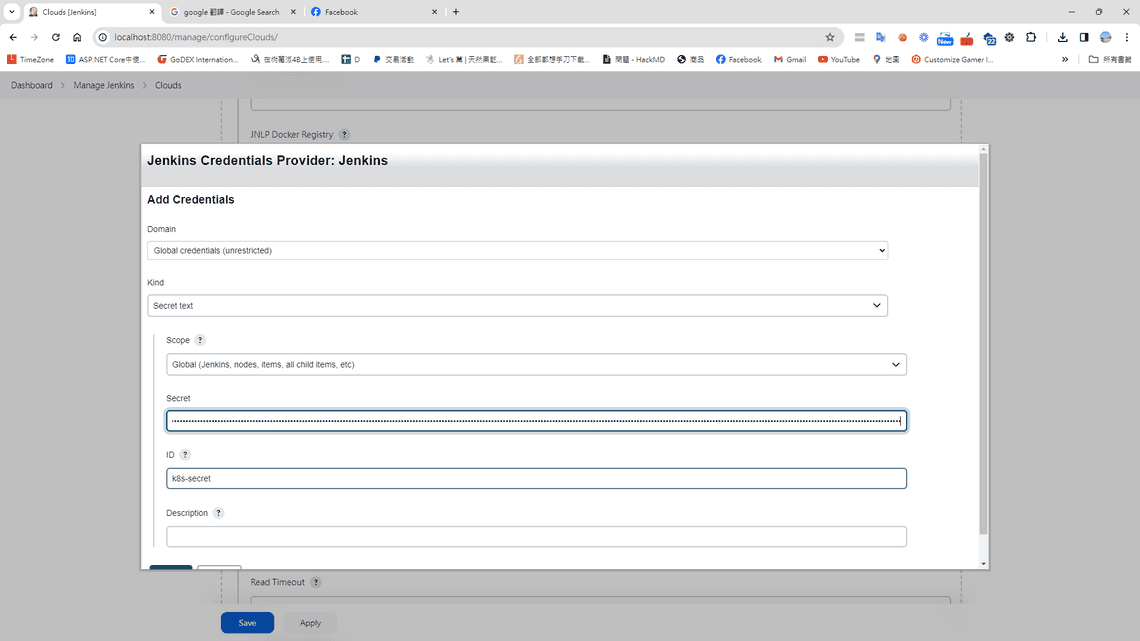
Copy dashboard token to here
撰寫 Jenkins pipeline
properties([pipelineTriggers([githubPush()])])
pipeline {
agent any
environment {
tag = ':latest'
imageShortName = 'de-next-ap'
imageName = "${imageShortName}${tag}"
containerName = "${imageShortName}-1"
containerUrl = "192.168.50.49:2376"
dockerfile = "./Dockerfile"
registry = "192.168.50.49:5000/next-ec"
}
stages {
stage("GitHub Pull") {
steps {
git branch: 'main',
credentialsId: '946a703f-dff7-4138-84b2-0aba700dedca',
url: '[email protected]:markku636/ec.git/'
}
}
stage("Building Docker Image") {
steps {
script {
dockerImage = docker.build "$registry:latest"
}
}
}
stage("Deploying to Registry Server") {
steps {
script {
docker.withRegistry("http://192.168.50.49:5000", "") {
dockerImage.push()
}
}
}
}
stage("Cleaning Up") {
steps {
sleep(time: 3, unit: "SECONDS")
sh "docker rmi --force $registry:latest"
}
}
stage("Deply") {
steps {
withKubeConfig([credentialsId: 'k8s-secret', serverUrl: 'https://host.docker.internal:6443']) {
sh 'kubectl apply -f ./next-js-deployment.yaml'
}
}
}
}
}
在 Github next-ec 專案裡建立 Kubernetes 的 YAML 佈署設定檔(next-js-deployment.yaml)
apiVersion: v1
kind: Deployment
metadata:
name: nextjs-deployment
labels:
app: nextjs
spec:
replicas: 1
selector:
matchLabels:
app: nextjs
template:
metadata:
labels:
app: nextjs
spec:
containers:
- name: nextjs
image: 192.168.50.49:5000/next-ec:latest
ports:
- containerPort: 80
resources:
limits:
memory: "128Mi"
cpu: "500m"
---
apiVersion: v1
kind: Service
metadata:
name: nextjs-service
spec:
type: NodePort
selector:
app: nextjs
ports:
- protocol: TCP
port: 80
targetPort: 80
nodePort: 30099
此時執行 Jenkins 執行建置,應該己經可以執行成功。
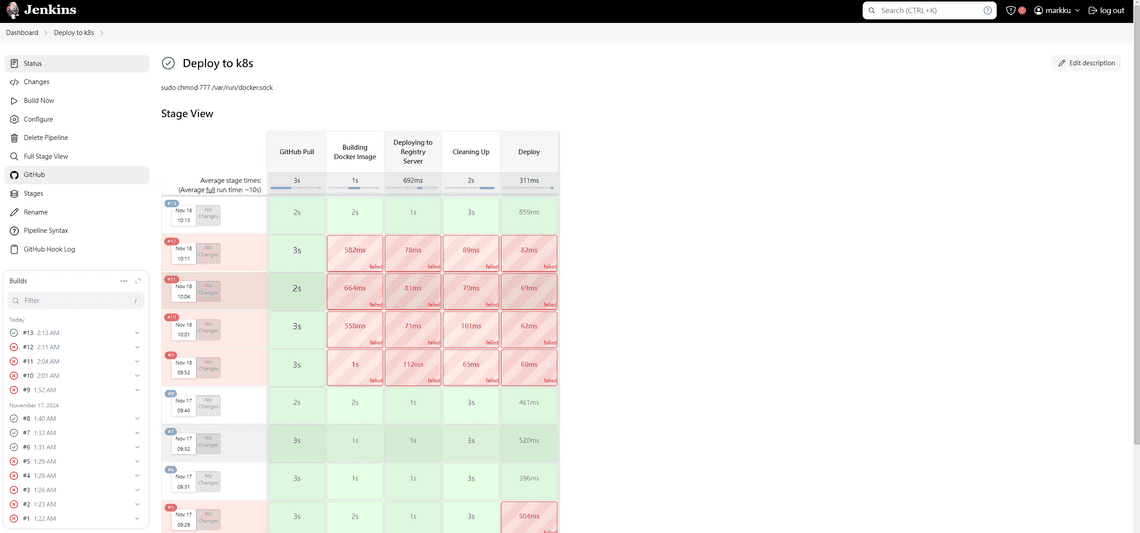
結論
K8S 功能及配置還蠻複雜的,光配置就花蠻多時間,蠻多細節還需要花些時間實驗及測試。
其他遇到問題
1. no matcher for kind “Deploy” in version v1 問題
yaml 檔改了幾次版本,請依據官方文件撰寫最新的 YAML 佈署檔