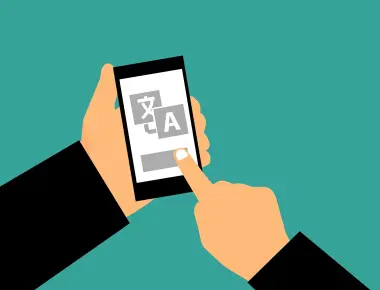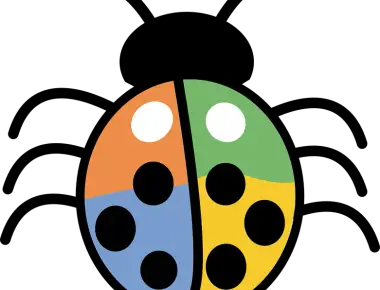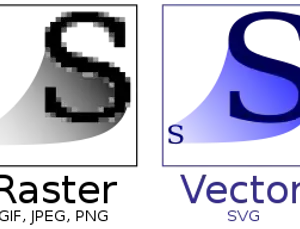Stylelint - 提昇讓你的專案中的 CSS 樣式,擁有像 Eslint 的自動排版及檢查錯誤
前言
您是否也有在開發 Vue 的 CSS 或 SCSS 檔案時,是不是也有這個困擾,常常為了加了外層一個 Class ,又得手動重新調整縮排,團隊開發時,每個成員的撰寫風格都不一樣,Stylelint 則就是為了解決上述的問題而存在。
什麼是StyleLint
StyleLint 是一套檢查 CSS Coding Style ,就像是 eslint 一樣,在撰寫 css 時,它可以幫助團隊
- 在撰寫 css 能自動排版
- 提示屬性錯誤、限制大小寫、屬性的排序等..
- 協助團隊養成良好的 css 撰寫風格
- 修正風格及錯誤
功能展示影片
安裝及設定
安裝相關的套件
npm install --save-dev stylelint stylelint-config-standard stylelint-order stylelint-scss
在專案根目錄中新增 .stylelintrc.json
{
"extends": "stylelint-config-standard",
"plugins": [
"stylelint-scss",
"stylelint-order"
],
"rules": {
"property-no-unknown": [
true,
{
"ignore": [
"promotioncolorfirst",
"promotioncolorsecond",
"promotioncolorthird"
]
}
],
"color-hex-case": "upper",
"no-descending-specificity": null,
"at-rule-no-unknown": null,
"order/properties-order": [
"position",
"top",
"right",
"bottom",
"left",
"z-index",
"display",
"justify-content",
"align-items",
"float",
"clear",
"overflow",
"overflow-x",
"overflow-y",
"margin",
"margin-top",
"margin-right",
"margin-bottom",
"margin-left",
"border",
"border-style",
"border-width",
"border-color",
"border-top",
"border-top-style",
"border-top-width",
"border-top-color",
"border-right",
"border-right-style",
"border-right-width",
"border-right-color",
"border-bottom",
"border-bottom-style",
"border-bottom-width",
"border-bottom-color",
"border-left",
"border-left-style",
"border-left-width",
"border-left-color",
"border-radius",
"padding",
"padding-top",
"padding-right",
"padding-bottom",
"padding-left",
"width",
"min-width",
"max-width",
"height",
"min-height",
"max-height",
"font-size",
"font-family",
"font-weight",
"text-align",
"text-justify",
"text-indent",
"text-overflow",
"text-decoration",
"white-space",
"color",
"background",
"background-position",
"background-repeat",
"background-size",
"background-color",
"background-clip",
"opacity",
"filter",
"list-style",
"outline",
"visibility",
"box-shadow",
"text-shadow",
"resize",
"transition"
],
"selector-pseudo-class-no-unknown": [
true,
{
"ignorePseudoClasses": ["export"]
}
],
"property-no-unknown": [
true,
{
"ignoreProperties": ["composes", "compose-with"],
"ignoreSelectors": [":export", "/^:import/"]
}
]
}
}
為了在儲存時能夠,自動的修正錯誤,請在 vscode 中的 setting.json 請加入 => “source.fixAll.stylelint”: true
"editor.codeActionsOnSave": {
"source.fixAll.eslint": true,
"source.fixAll.stylelint": true
},
VS Code 安裝 style lint plugin

此時你在開發專案中的 css 時,存檔就能自動幫你自動修正錯誤
如果你想套用在整個專案
終端機輸入以下指令
// 檢查錯誤 npx stylelint "**/*.css" // 修正錯誤 npx stylelint "**/*.css" --fix
或是在 package.json 內設定,透過 npm run lint:style 去執行
/ package.json
{
"scripts": {
"check:style": "stylelint **/*.{css,scss,sass,vue}",
"lint:style": "stylelint **/*.{css,scss,sass,vue} --fix"
}
}
Related Posts

修正 Visaul Studio Code 的 Stylelint auto fix 功能失效 & 安裝舊版 vscode 插件
November 12, 2021
1 min
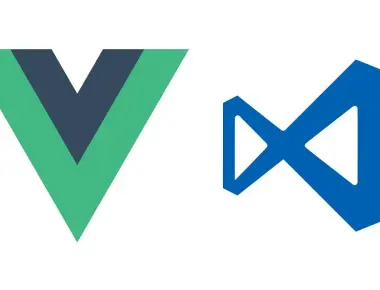
Vue(Non Type Script) 搭配 VsCode 配置,像 Typescript 般,在專案開發時擁有自動智慧提示
September 08, 2021
1 min